Basics with Premium plan
The Premium service plan enables using the Node API endpoints and Advanced APIs at the corresponding rate limits. Here is the path to access Premium and start using its functionality:
Interface schema—>Sign in—>Deposit funds—>Use private endpoints
-
Interface schema: surely, it's always helpful to orient yourself in a new environment. Hardcore users can skip this step and proceed to the following one.
-
Sign in: first things first, the road to using Premium starts with signing in into your account (so we can provide you with the private endpoints and know which account to charge under the PAYG model for the requests you make).
-
Deposit funds: second, the positive balance of API Credits in your account is a must to be able to query the endpoints. That's why you'll have to deposit funds (we support both Ethereum wallet and credit card payment flows) to be converted into API Credits and stored into your account to make requests. It might be useful to know the prices before depositing funds.
-
Use private endpoints: finally, after you've signed in and deposited funds into your account, you're all set to start using private RPC API endpoints.
Sign in
Web3 API platform supports two authentication options:
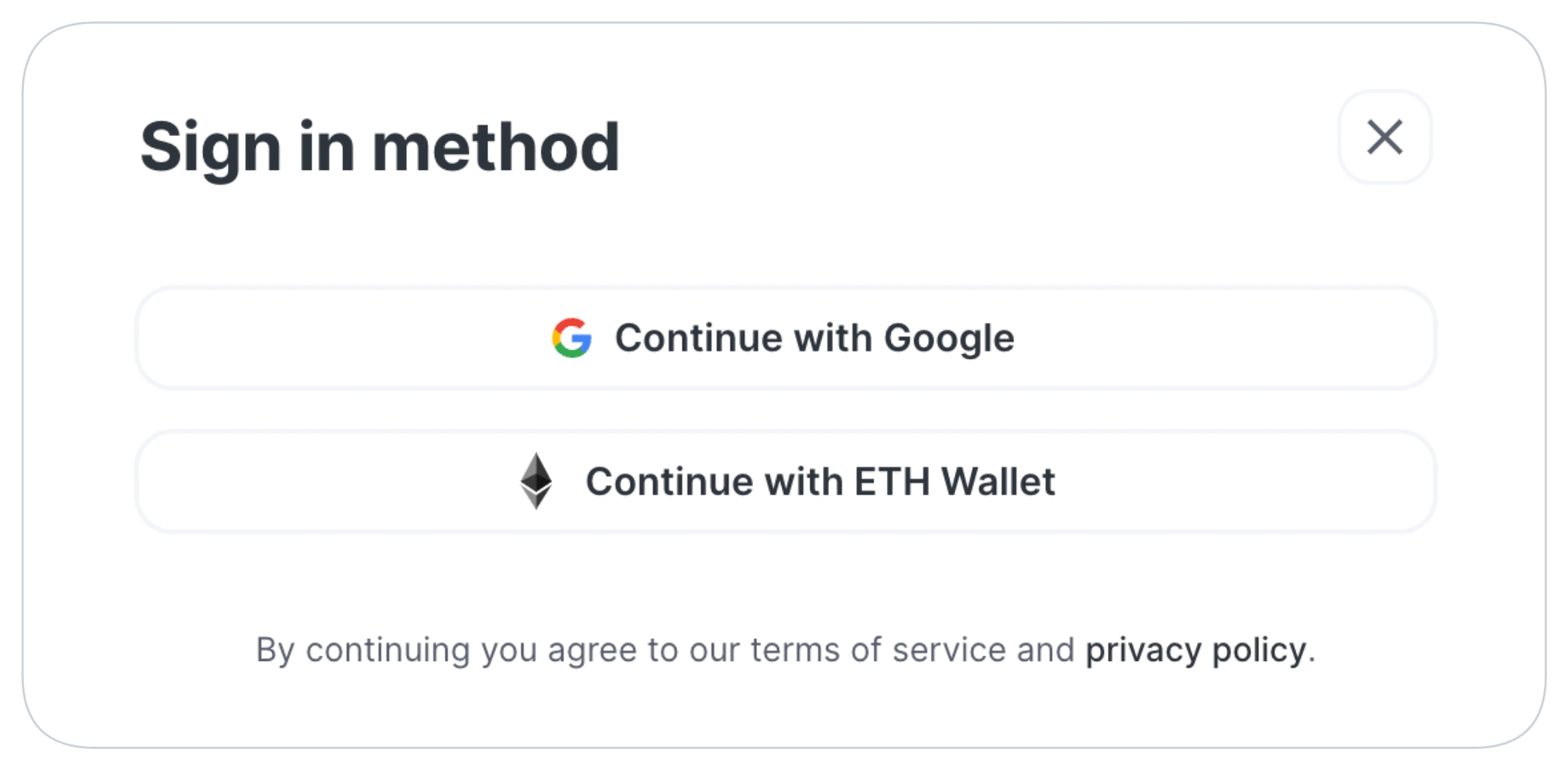
- Google account — sign in with your Google account. This option provides for the credit card payment flow only, though you can connect your wallet anytime to use the Ethereum wallet payment flow.
- Ethereum wallet — connect your wallet to sign in. This option enables using both Ethereum wallet and credit card payment flows.
Via Google account
The Google sign in procedure is the following:
- Go to the Web3 API (opens in a new tab) platform.
- In the top right corner, click Sign in > Continue with Google, and then select the account to use.
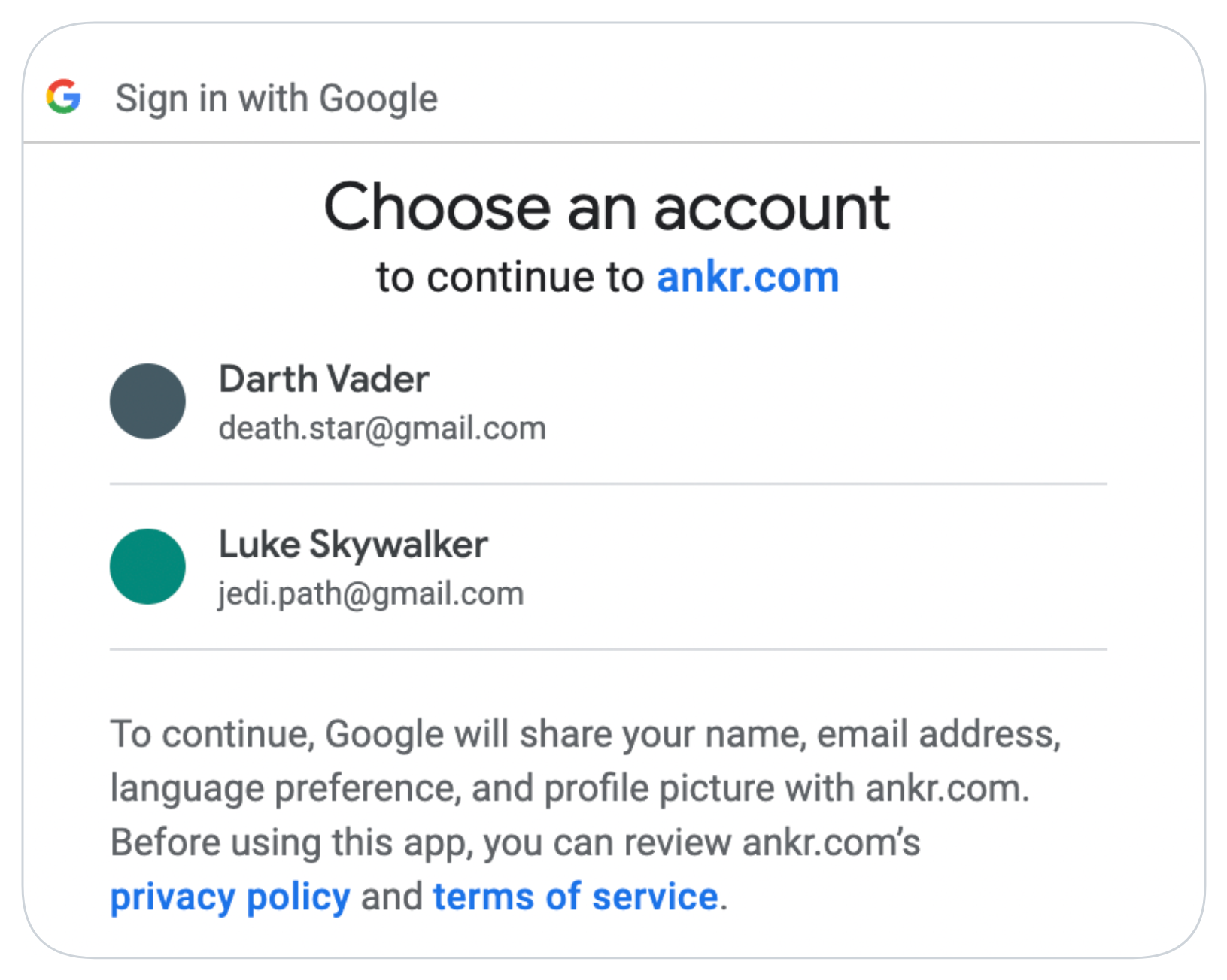
Congrats — you've signed in into RPC Service using your Google account.
Via Ethereum wallet
Upon authentication, the system checks whether your Ethereum account has prior transactions.
Accounts with no transactions can't be used for authentication.
The Ethereum wallet sign in procedure is the following:
- Go to the Web3 API (opens in a new tab) platform.
- In the top right corner, click Sign in > Continue with ETH Wallet, select the wallet to use (example: MetaMask).
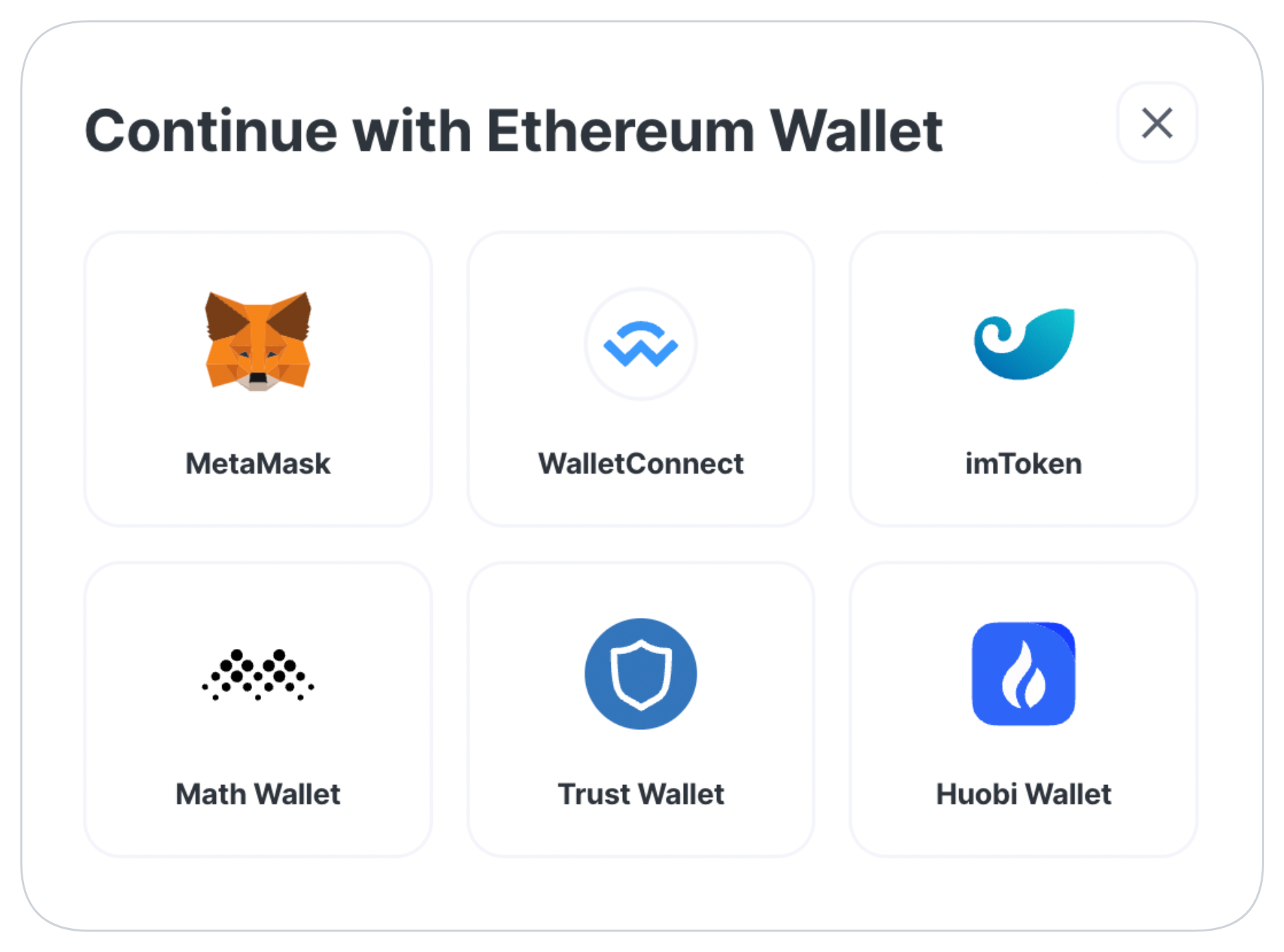
-
In your wallet, go through required steps:
- Click Provide — to use your public key for token encryption.
- Click Sign — to confirm interactions with our platform.
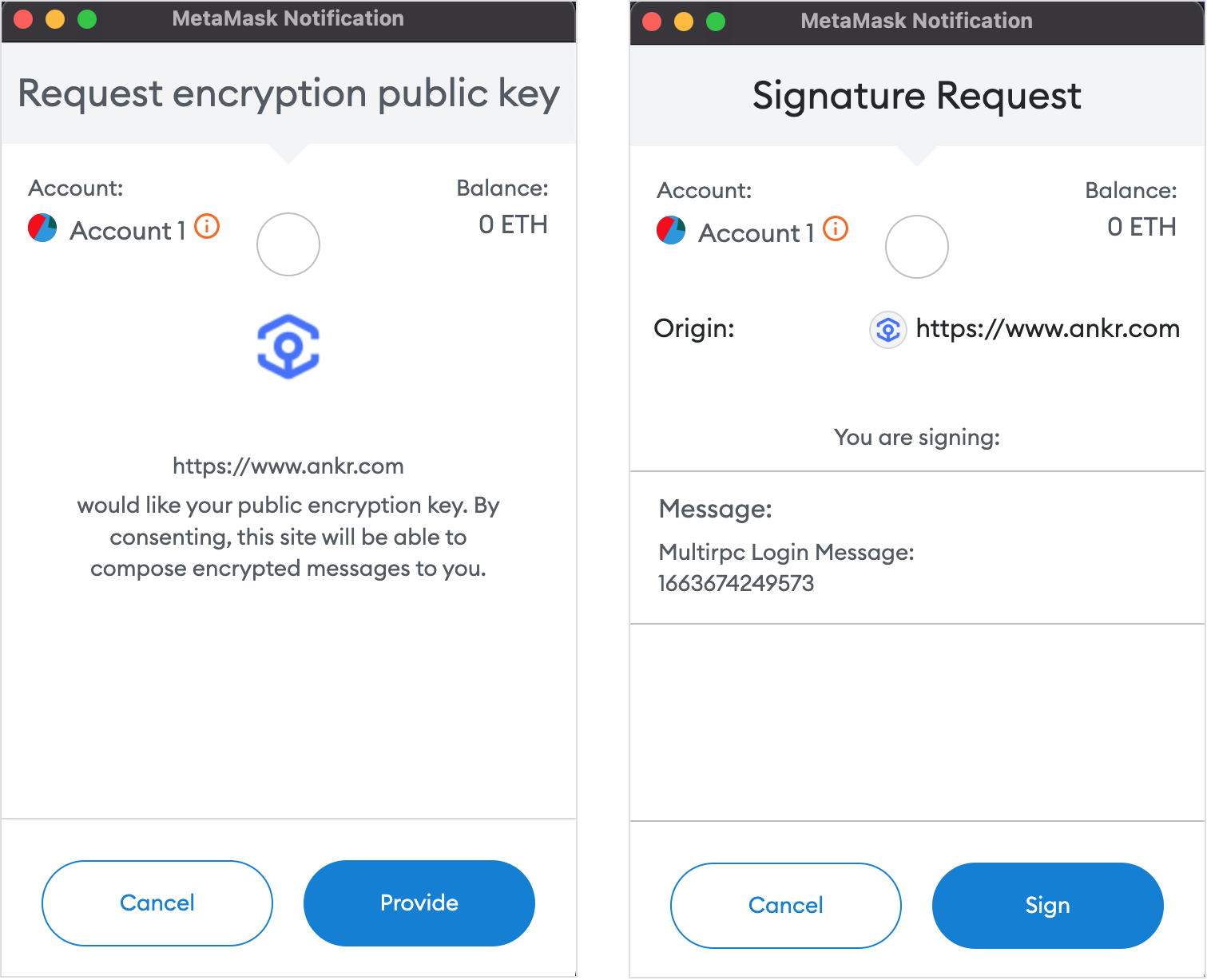
Congrats — you now have an account with RPC Service, associated with your wallet.
Deposit funds
We’ve pegged the price of our API Credits to USD. It means that upon using ANKR tokens for PAYG, ANKR calculates into API Credits at the current ANKR/USD exchange rate on the moment of block's validation.
Depending on the sign-in option selected, you can deposit funds the following way:
Ethereum wallet flow
The Ethereum wallet flow has the following parts to it:
Initial deposit
Initial deposit is a required step to access Premium services, as, upon depositing funds into your account, the system generates a personal JWT token granting access to the Premium service plan functionality.
Prerequisites:
The initial top-up process is the following:
- In Navigation, click Pricing to open the corresponding pane.
- In Premium box, click Get Started with Premium to get scrolled to the Deposit box.
- Enter the amount of ANKR tokens you'd like to deposit (min. 1000 ANKR), click Top Up, and then confirm the operation in your wallet.
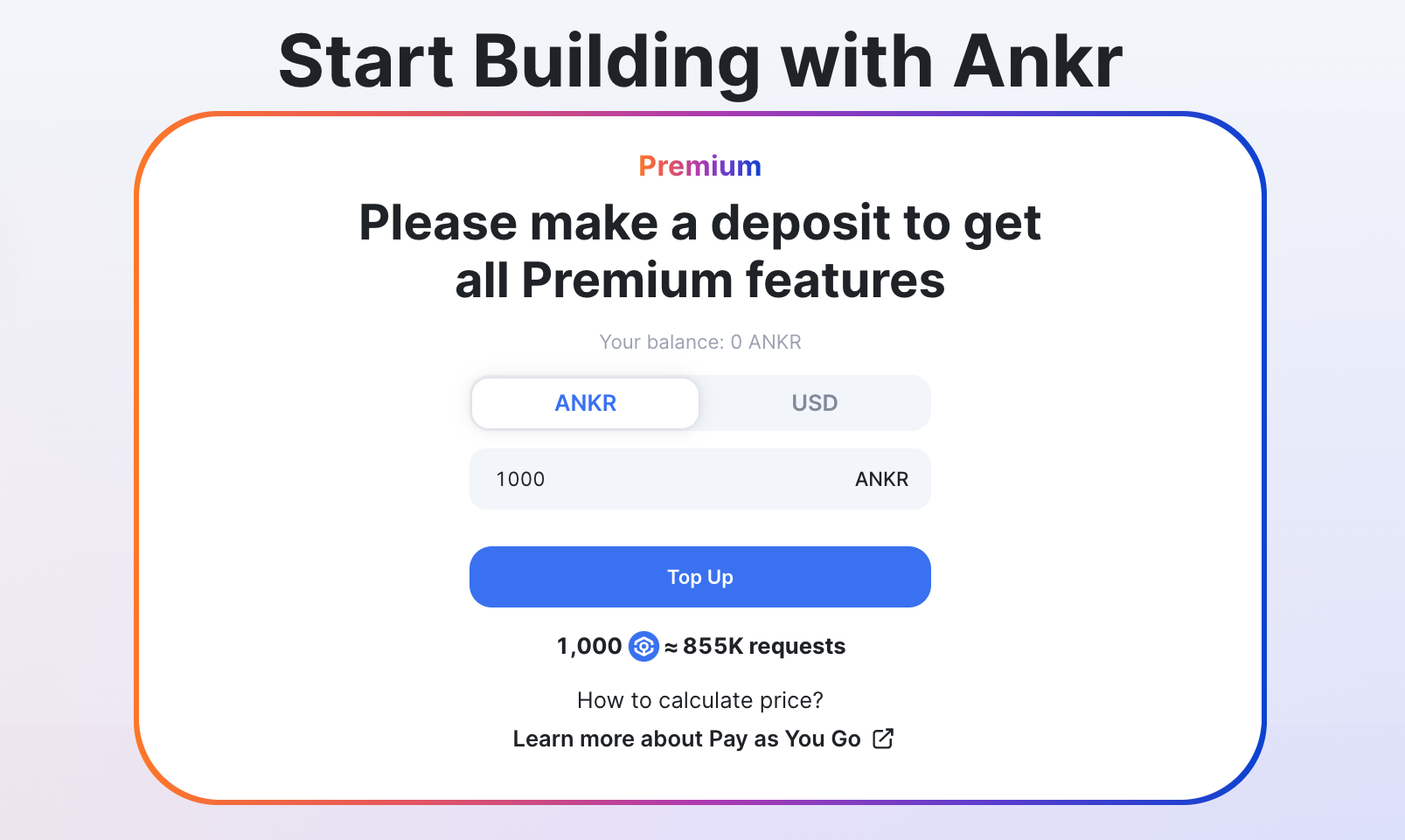
Congrats — you've made payment in ANKR tokens to get the API Credits into your account, and you're all set for using Premium services.
Subsequent top-ups
As always the case, one day your account balance goes low — that's just the fact of life — and you need to top it up to continue querying blockchains:
- In Navigation, click Billing to open the pane.
- In the Top Up section (top right), enter the amount of ANKR tokens to deposit into your account, and then click Top Up.
- In the Top Up dialog, there are three substeps — two of them prompt you for the wallet confirmation:
Confirm top-up operation— click Next.Grant ANKRs to contract— click Confirm, and then approve in the wallet.Approve spending under contract— click Confirm, and then approve in the wallet.
Congrats — you've made payment in ANKR tokens to get the API Credits into your account, and you're all set for using Premium services.
Credit card flow
The credit card flow has the following parts to it:
Initial deposit
Initial deposit is a required step to access Premium services, as, upon depositing funds into your account, the system generates a personal JWT token granting access to the Premium service plan functionality.
Prerequisites:
The initial top-up process is the following:
- In Navigation, click Pricing to open the corresponding pane.
- In the Premium box, click Get Started with Premium to get scrolled to the Deposit box.
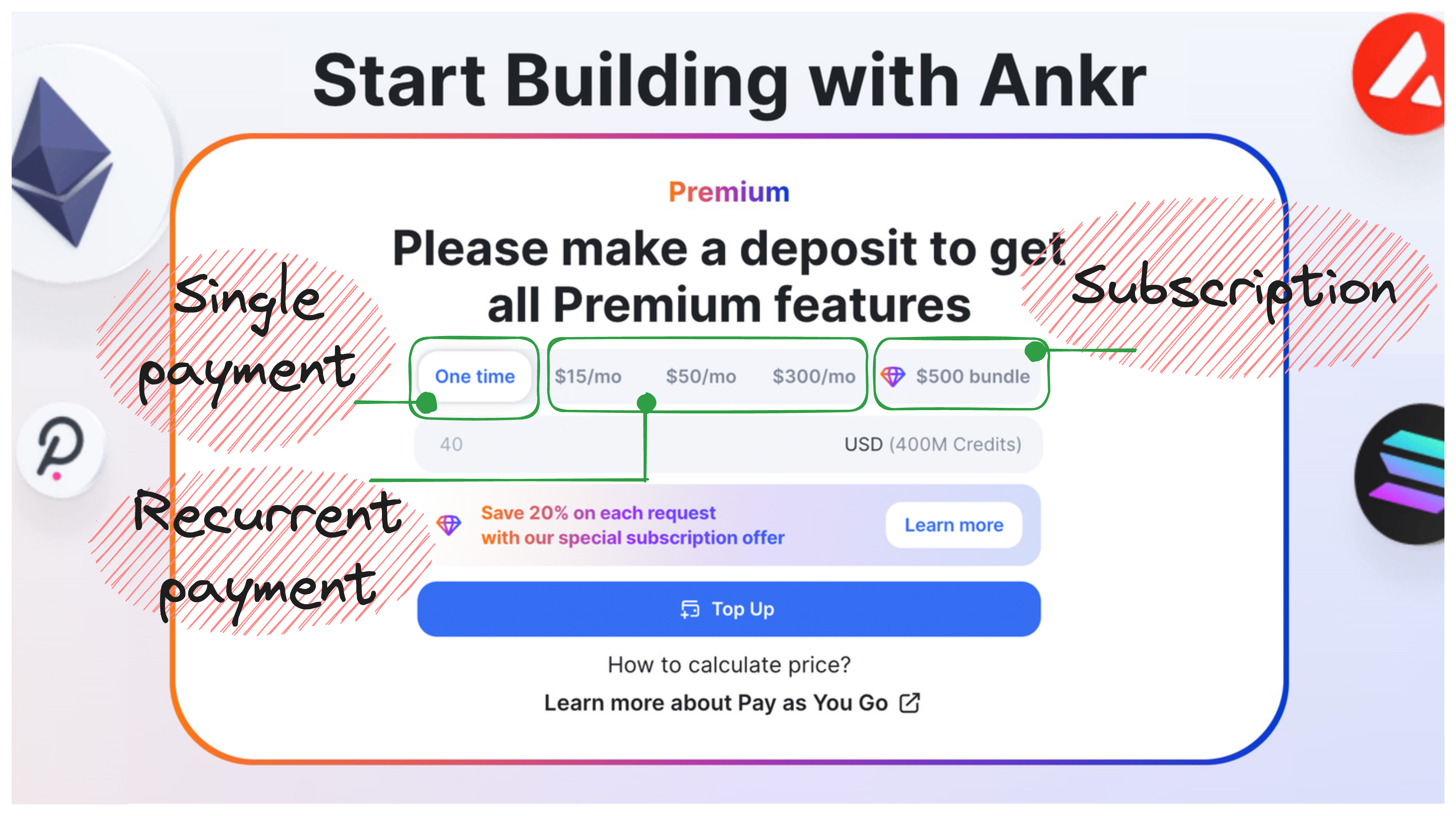
- Select one of the payment options to cover your query demands (see Pricing), and then click Top Up:
- One time — a single top up by the amount you indicate in the field below (min.:
10 USD); requires manual action for subsequent top ups. - Recurrent — an automatic monthly recurrent top up by
15/50/300 USD. - Subscription — a monthly service bundle for a fixed price of
500 USD.
- One time — a single top up by the amount you indicate in the field below (min.:
- On the Pay with card page, fill in the required fields and click Pay to get things done.
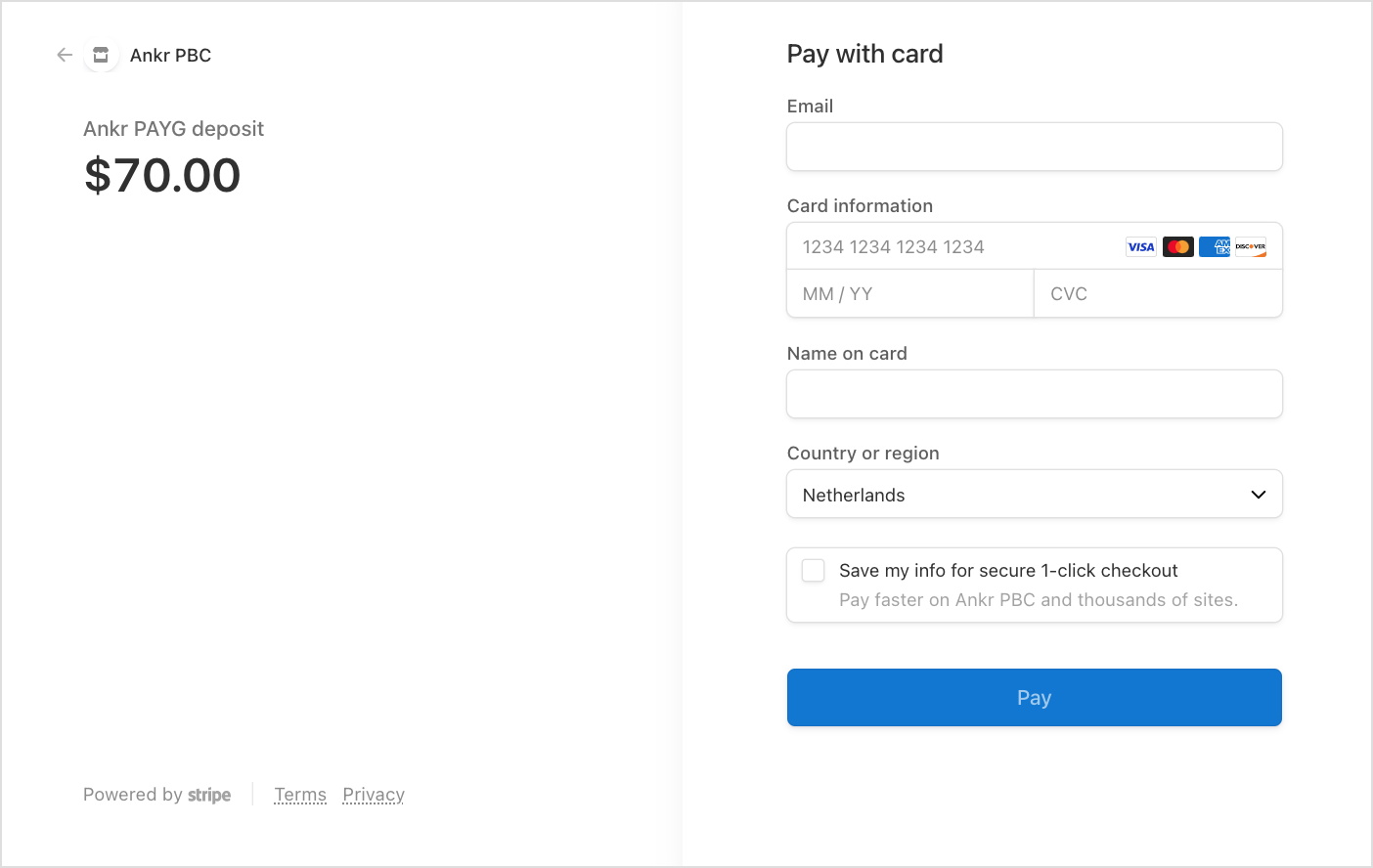
Congrats — you've made a USD payment to get the API Credits into your account, and you're all set for using Premium services.
Subsequent top-ups
If you've selected the One time payment option upon the initial deposit, then one day your account balance goes low — that's just the fact of life — and you need to top it up to continue querying blockchains:
- In Navigation, click Billing to open the pane.
- In the Top Up section (top right), set the toggle to USD.
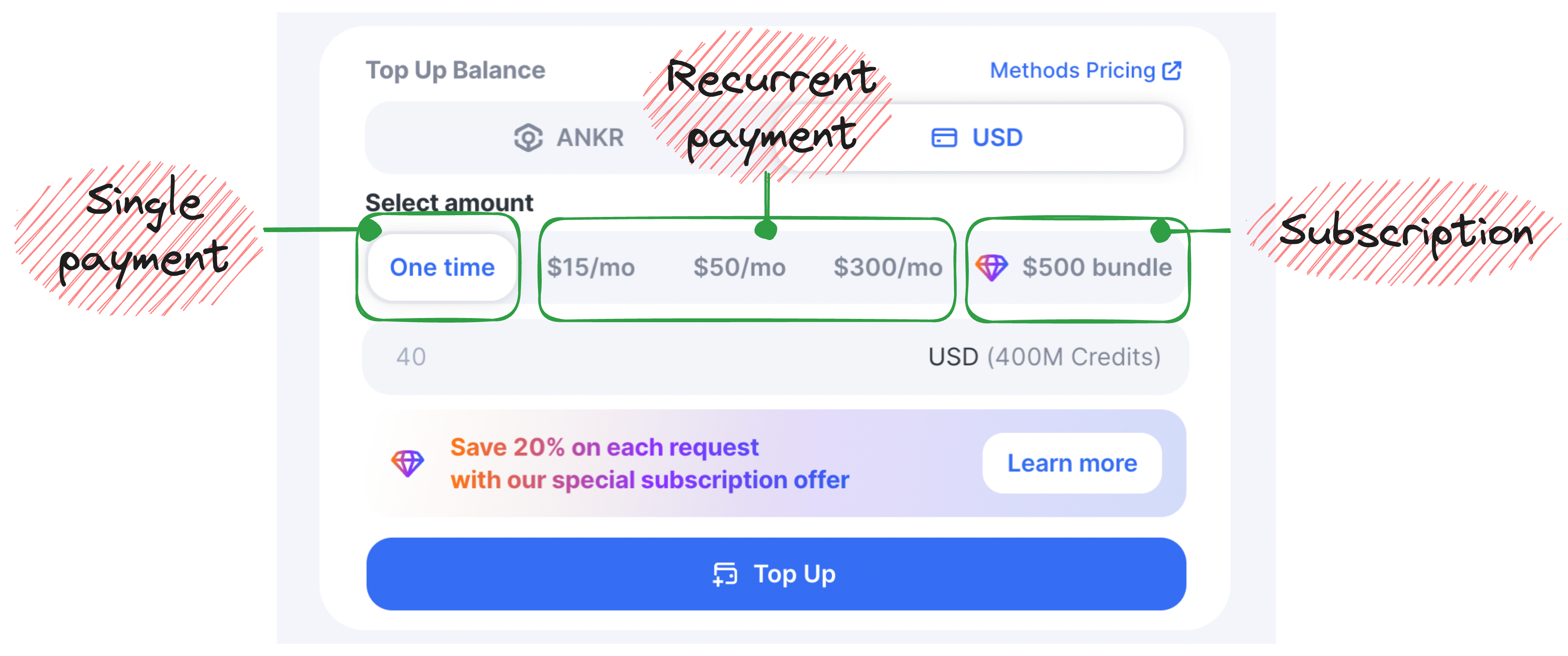
- Select one of the payment options to cover your query demands (see Pricing), and then click Top Up:
- One time — a single top up by the amount you indicate in the field below (min.:
10 USD); requires manual action for subsequent top ups. - Recurrent — an automatic monthly recurrent top up by
15/50/300 USD. - Subscription — a monthly service bundle for a fixed price of
500 USD.
- One time — a single top up by the amount you indicate in the field below (min.:
- On the Pay with card page, fill in the required fields and click Pay to get things done.
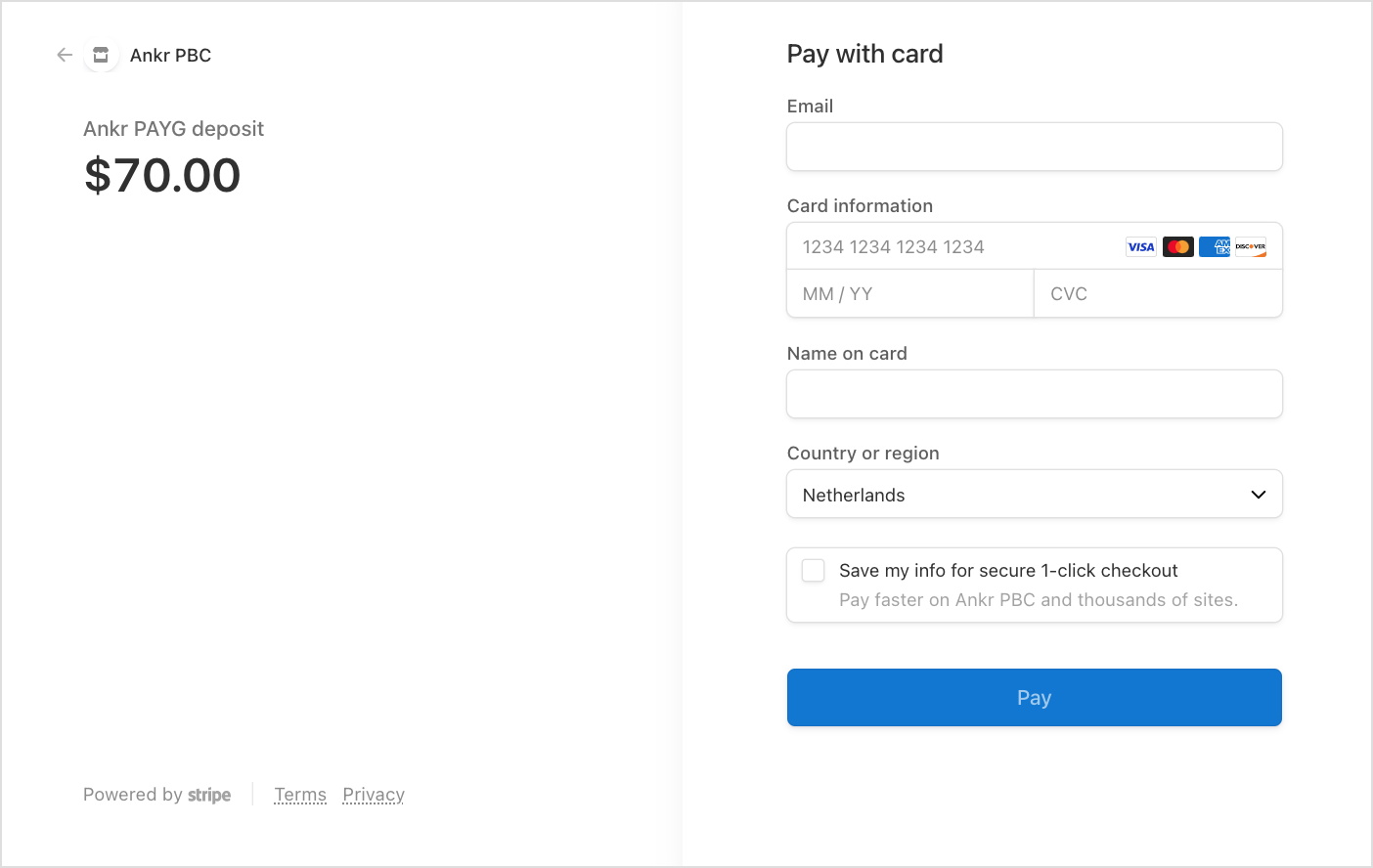
Congrats — you've made a USD payment to get the API Credits into your account, and you're all set to continue using Premium services.
Use private endpoints
Prerequisites:
As a Premium user, you have private Endpoints at hand to enable your projects to interact with a blockchain.
A Premium URL consists of a connection protocol (https or wss), domain name (rpc.ankr.com), common path of a blockchain to use (/eth), and your personal JWT token as the last segment of the path:
https://rpc.ankr.com/eth/6fe08843fa0966456eaa3fb19d4828b12389e71f48829f50df25e45bc5fd6cc5To enable your project to interact with a blockchain, add the blockchain's URL into the project's library or config file:
- In Navigation, click Endpoints to open the pane.
- In the Chain Selection area, click the chain you'd like to query.
- In the Chain opened, select a network (Mainnet/Testnet) needed for your project.
- In the Endpoints field, copy the
HTTPSorWebSocketURL and paste it into your project's library or config file.
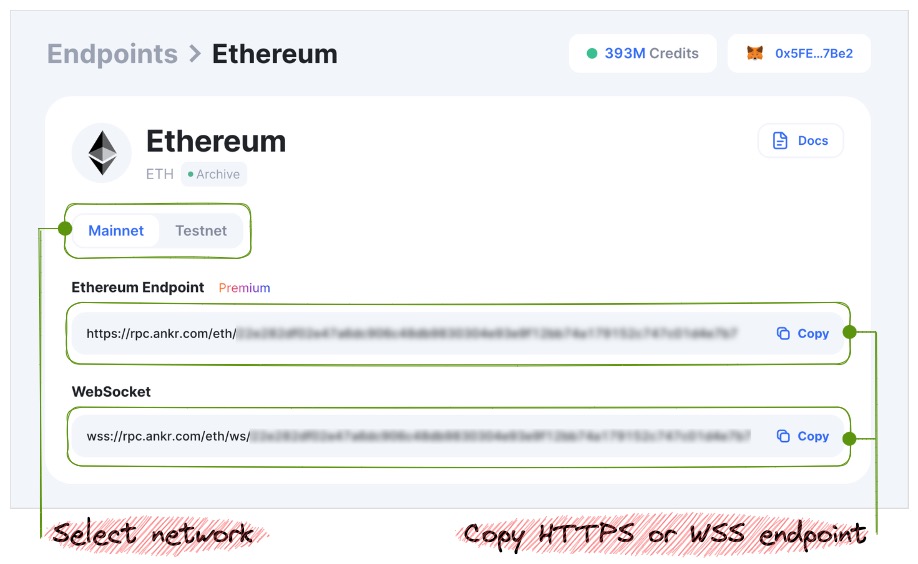
Congrats — you've just added a private endpoint into your project to enable blockchain interaction.