Intro
Getting Started docs will help you land on your feet safely and orient yourself on the unfamiliar territory of our Web3 API platform in no time.
Here is your map to our basics:
Iterface schema—Public: basics—Premium: basics—Business accounts—Projects
Interface schema— your way around Web3 API interface.Public: basics— your way around Public endpoints for blockchain interaction.Premium: basics— your way around Premium endpoints for blockchain interaction.Business accounts— your way around user accounts structuring your business.Projects— your way around multiple projects with IP whitelisting.
Interface schema
Here you'll find information on what you can expect from all the main panes you're working with on the Web3 API platform.
Here are panes you usually work with:
Node API (Endpoints)—Andvanced API—Dashboard—Settings—Billing
Node API
Once you type down ankr.com/rpc in your browser and press Enter, you'll find yourself in the Endpoints pane. This is your starting point to empower your Web3 project with blockchain interaction capabilities.
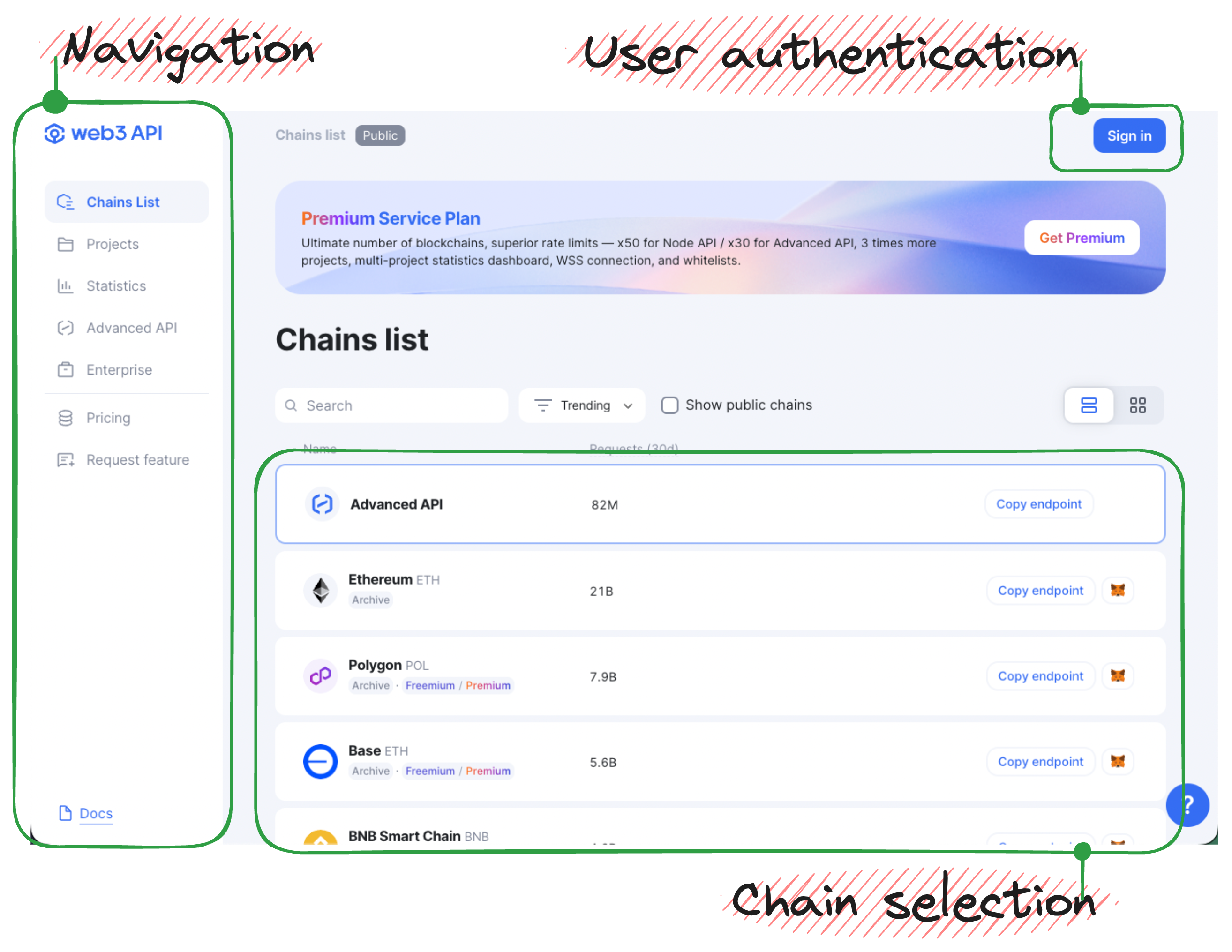
You usually start as a Public plan user, meaning that you haven't signed in to our platform yet and can only use free Node API endpoints and Advanced API with the corresponding features and rate limits available.
For a Public plan user, the following actions are available from the start:
- Navigation — selecting the pane to work with.
- User authentication — logging into the platform to use Premium capabilities.
- Chains selection — selecting the chain to use public endpoints for your project's blockchain interaction.
Advanced API
Research on Advanced API rate limits supported by our service plans.
The Advanced API (AAPI) functionality is intended for more savvy and demanding users. Advanced API optimizes, indexes, caches, and stores blockchain data to make it access-ready for you. Some AAPI methods support simultaneous querying of multiple EVM-compatible blockchains in a single request.
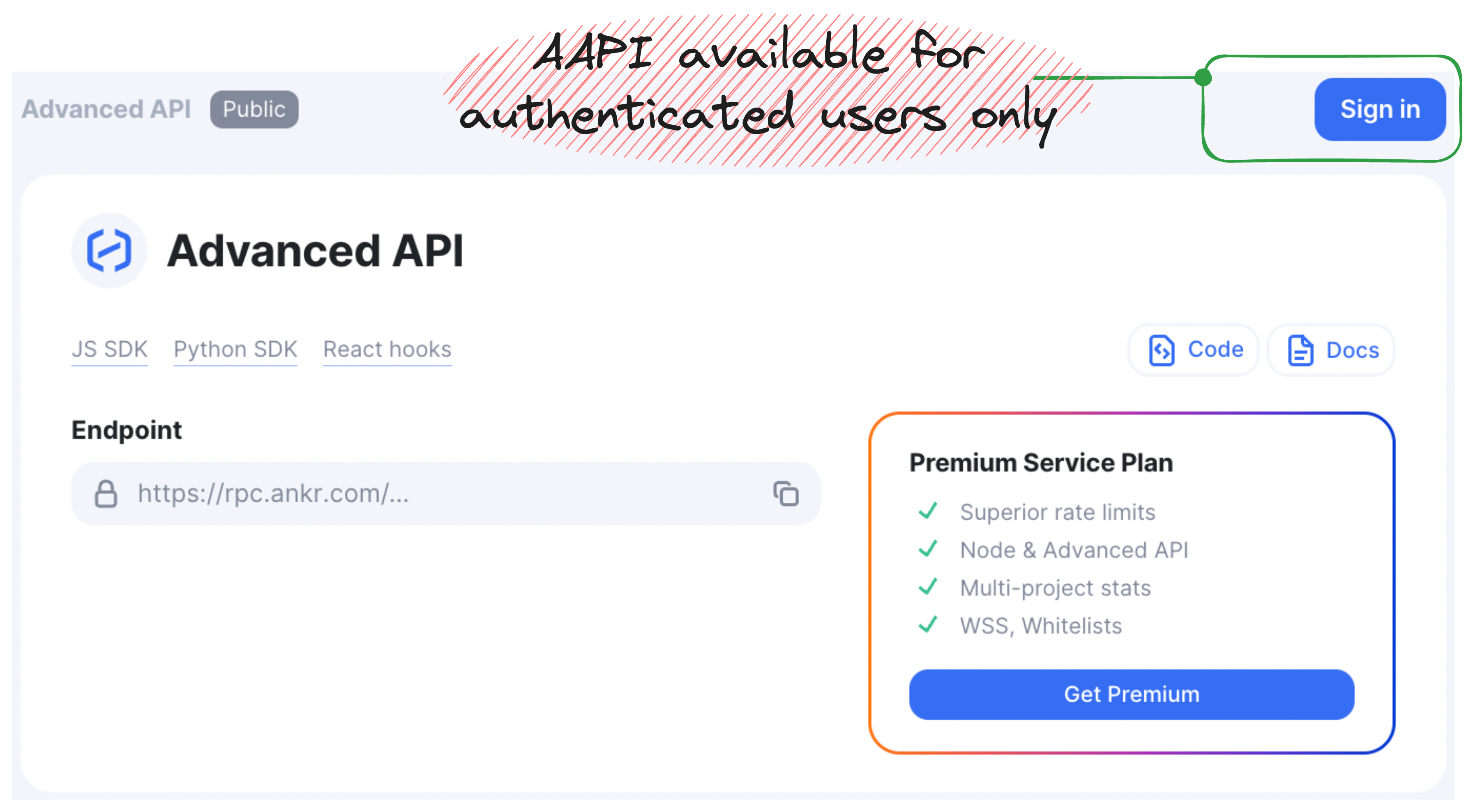
So, as a Premium user, in Navigation you've clicked Advanced API and found yourself in the corresponding pane.
Here is your set of options for that scenario:
- AAPI endpoint — your Premium endpoint for AAPI interaction.
- Useful links — open the Advanced API docs or our JS and Python SDKs enabling interaction with AAPI.
- Code samples — the basis for AAPI interaction.
Dashboard
Available for Premium users only.
To open the Dashboard pane, follow these steps:
- Sign in to the RPC Service (opens in a new tab) platform.
- In Navigation, click Dashboard to open the corresponding pane.
Congrats — you can see Dashboard statistics.
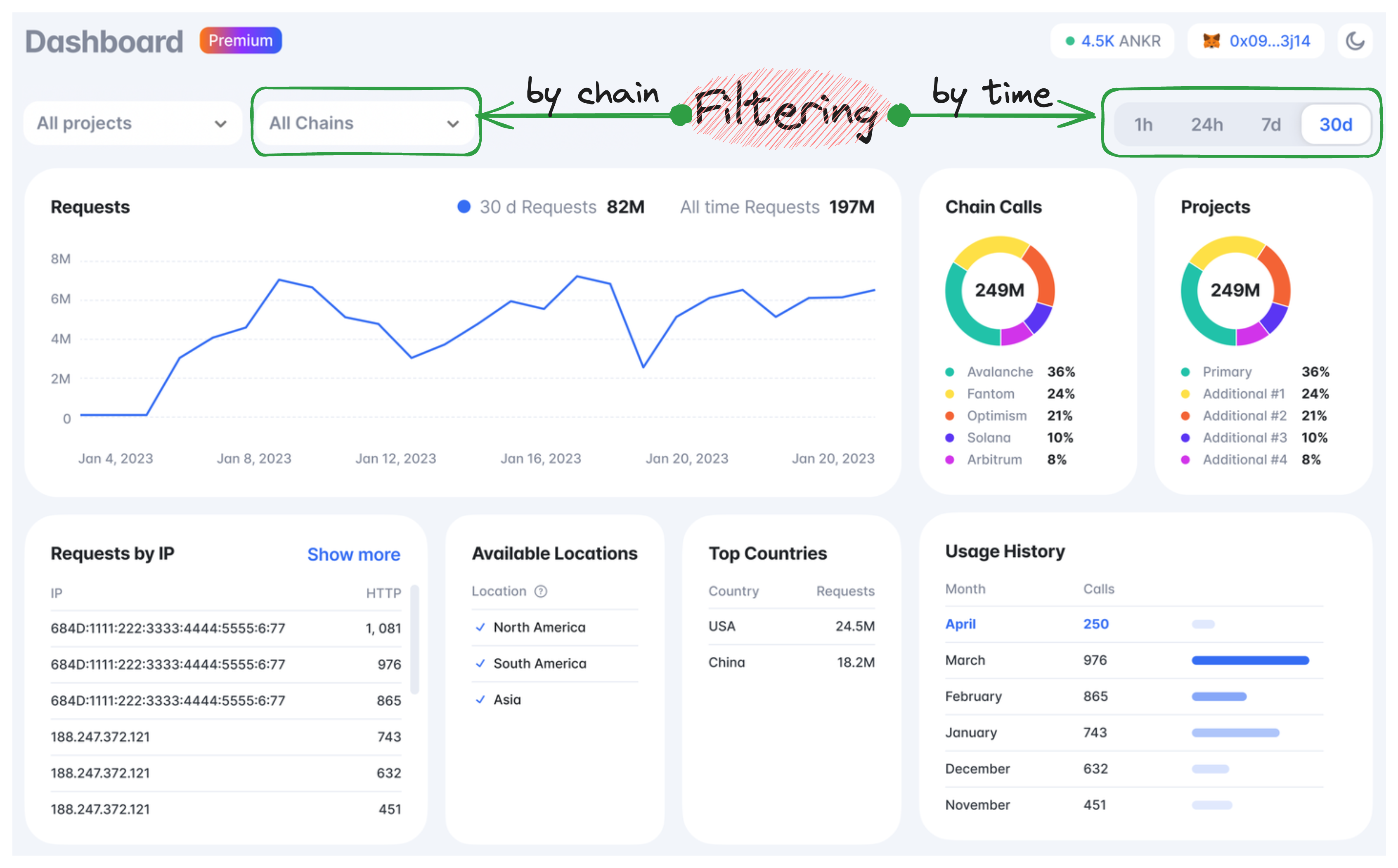
In Dashboard, you can monitor and filter (by hours/days and chains) the following statistics data:
- Requests — a diagram of total requests.
- Requests by IP — a list of IP addresses with the number of requests for each of them.
- Chain Calls — a total number of chain requests and percentage for each chain.
- Projects — projects used for chain requests.
- Available Locations — node locations for each chain.
- Top Countries — a list of countries the requests come from.
- Usage History — a number of chain requests by month.
Settings
Available for Premium users only.
To open the Settings pane, follow these steps:
- Sign in to the RPC Service (opens in a new tab) platform.
- In Navigation, click Settings to open the corresponding pane.
Congrats — you can adjust the settings to your needs.
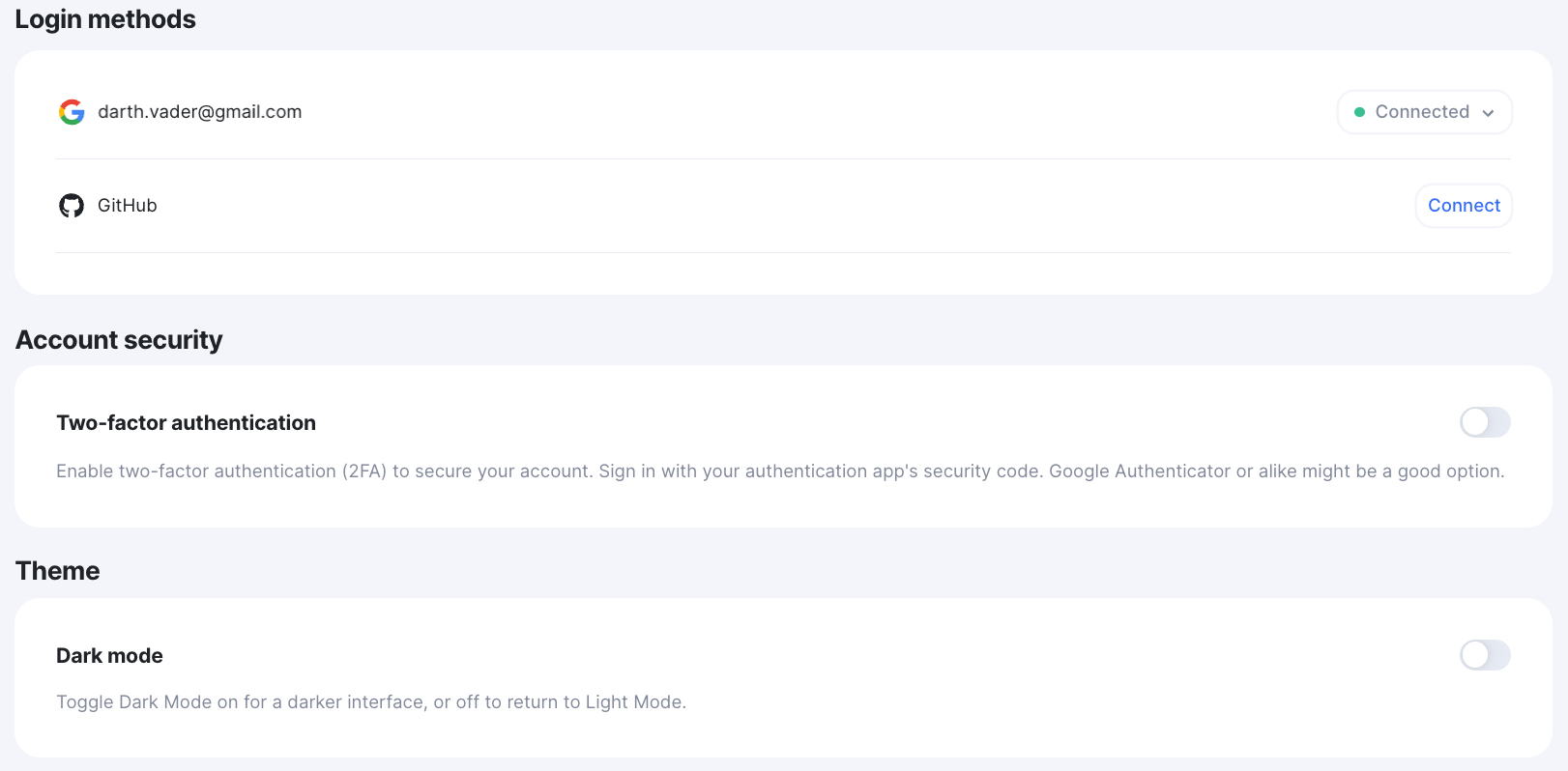
In Settings, the following actions are available for you:
- Switch tabs — select your general settings or create a business account.
- Change email — provide an email tied to your account.
- Secure account — make your account secure by enabling Two-Factor Authentication.
- Select email notifications — select the notifications you'd like to receive.
Billing
Available for Premium users only.
To open the Billing pane, follow these steps:
- Sign in to the RPC Service (opens in a new tab) platform.
- In Navigation, click Billing to open the corresponding pane.
Congrats — you can now check your balance, deposit funds into your account, see payments history, and expenses chart.
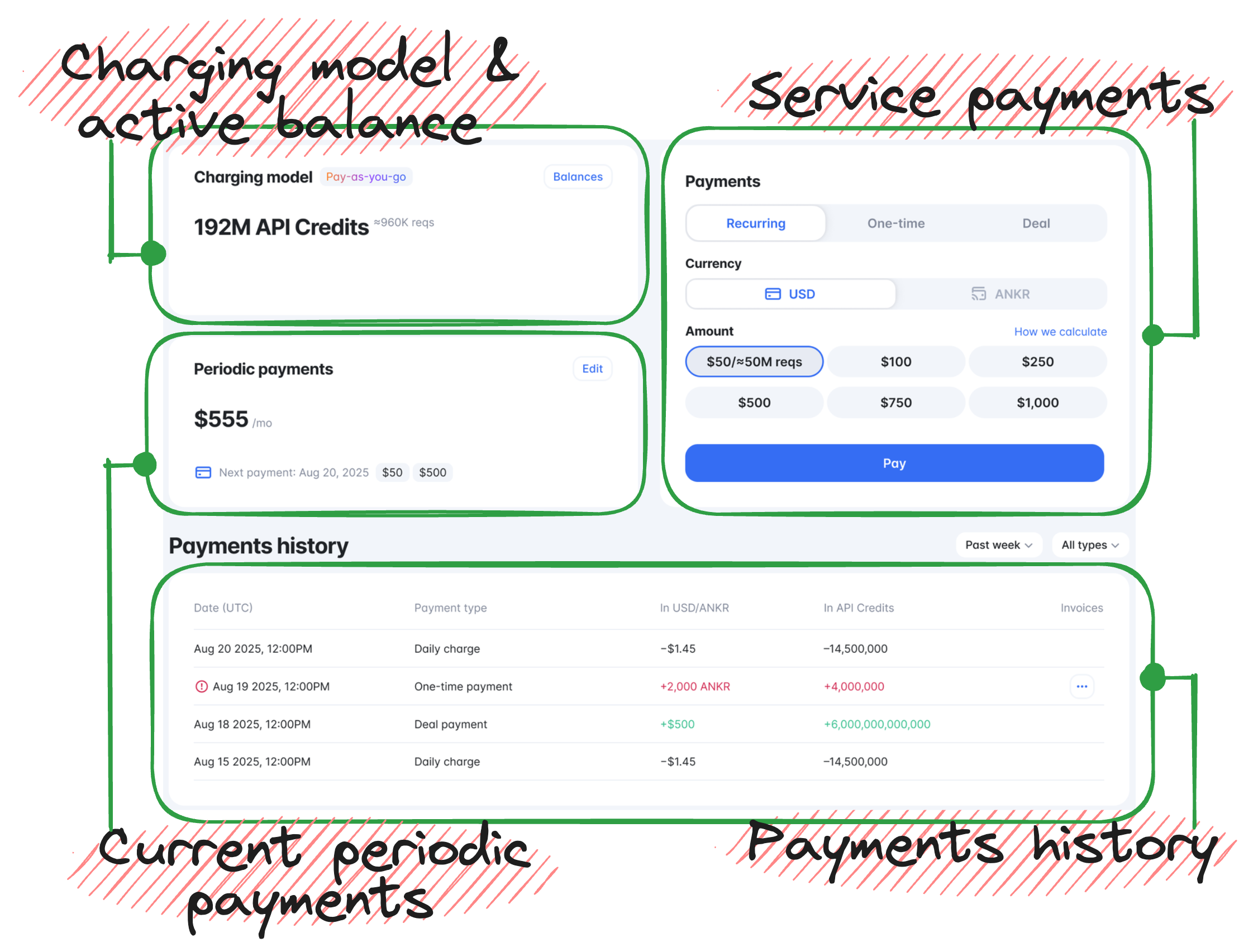
In Billing, the following actions are available for you:
- Account balance — check your account balance for API credits left and see if you need to top it up.
- Balance top up — deposit funds into your account.
- Payments history — check your history of funds depositing.
- Expenses chart — check the diagram of your expenses over a particular time period.