Networks don't switch in MetaMask. How to fix it?
Some of our users may have bumped into the bug when they try to switch the network while using Ankr Staking, but the network stays the same.
This happens because of the updated MetaMask Wallet API — the Ankr Staking-related networks you added prior to the MetaMask update stopped working correctly.
To fix this problem, all you need to do is to delete the networks you added earlier, than add them back again.
Delete an old network
- Click the MetaMask icon in your browser.
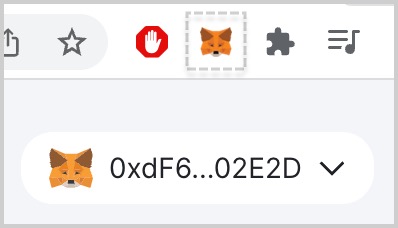
- Click the network switcher and switch to Ethereum MainNet.
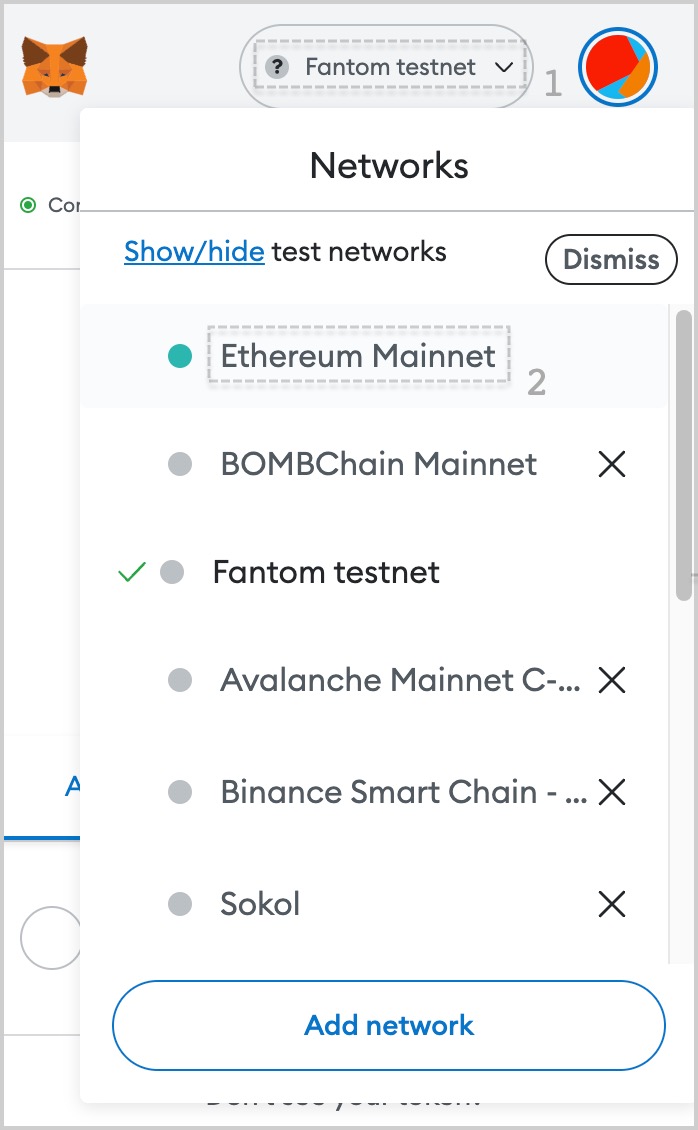
- Click the Account icon and then click Settings.
Why not delete right from the switcher interface?
Apparently, it doesn't always work, so it's safer to do it the way we describe it.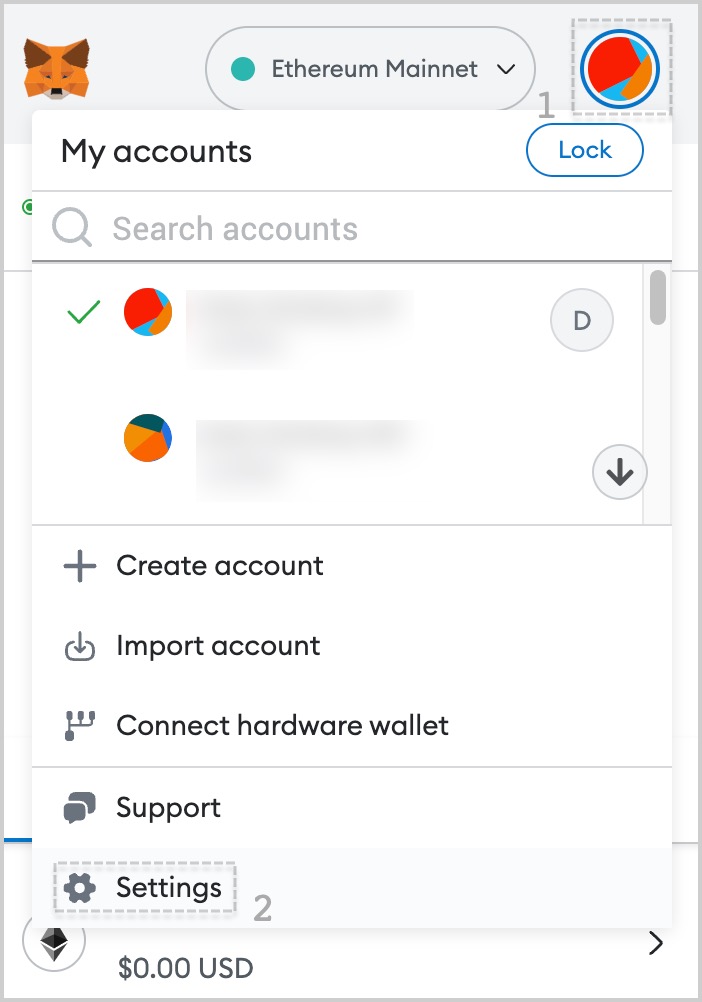
- Click Networks.
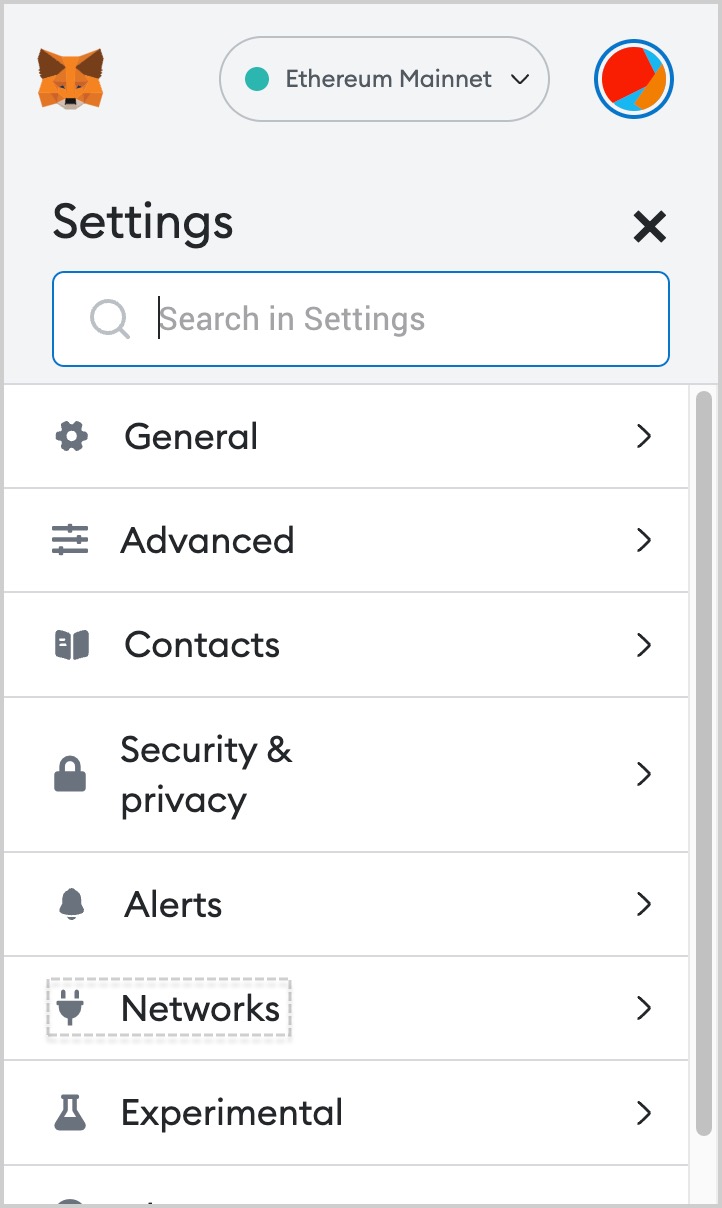
- Click any network to open the network settings full-screen.
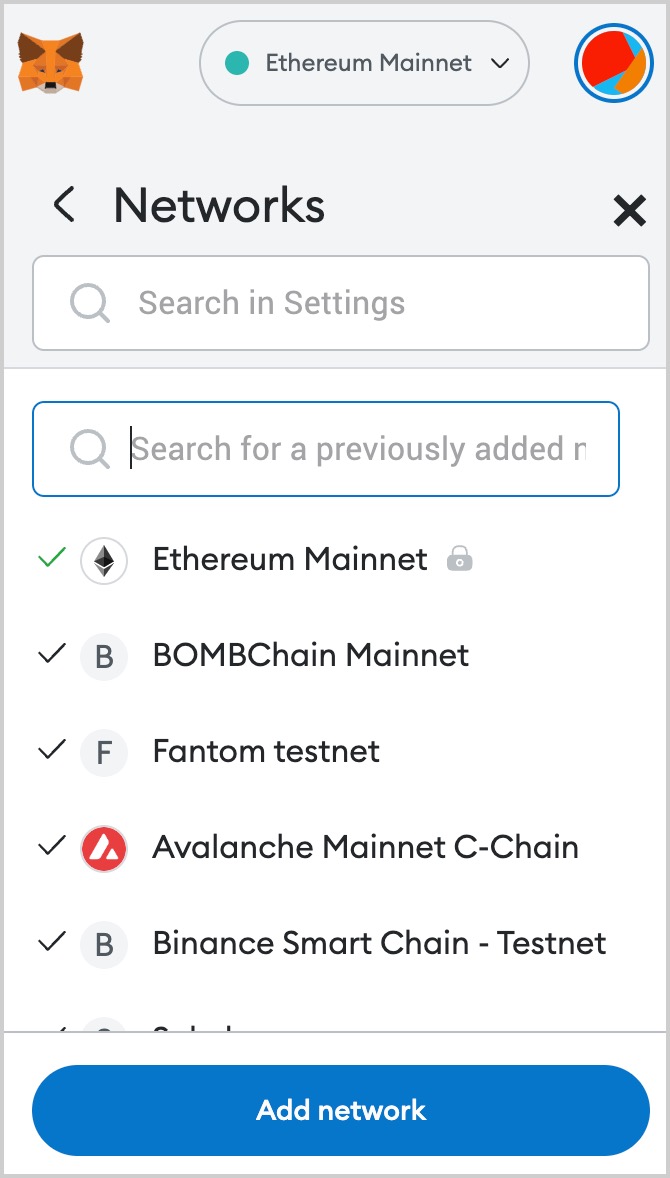
- In the full-screen network settings, delete every network related to Ankr Staking: click on a network, then click Delete and confirm the action by clicking Delete in the popup.
Do it to Avalanche Mainnet, Binance Smart Chain, Fantom Opera, and Polygon Mainnet.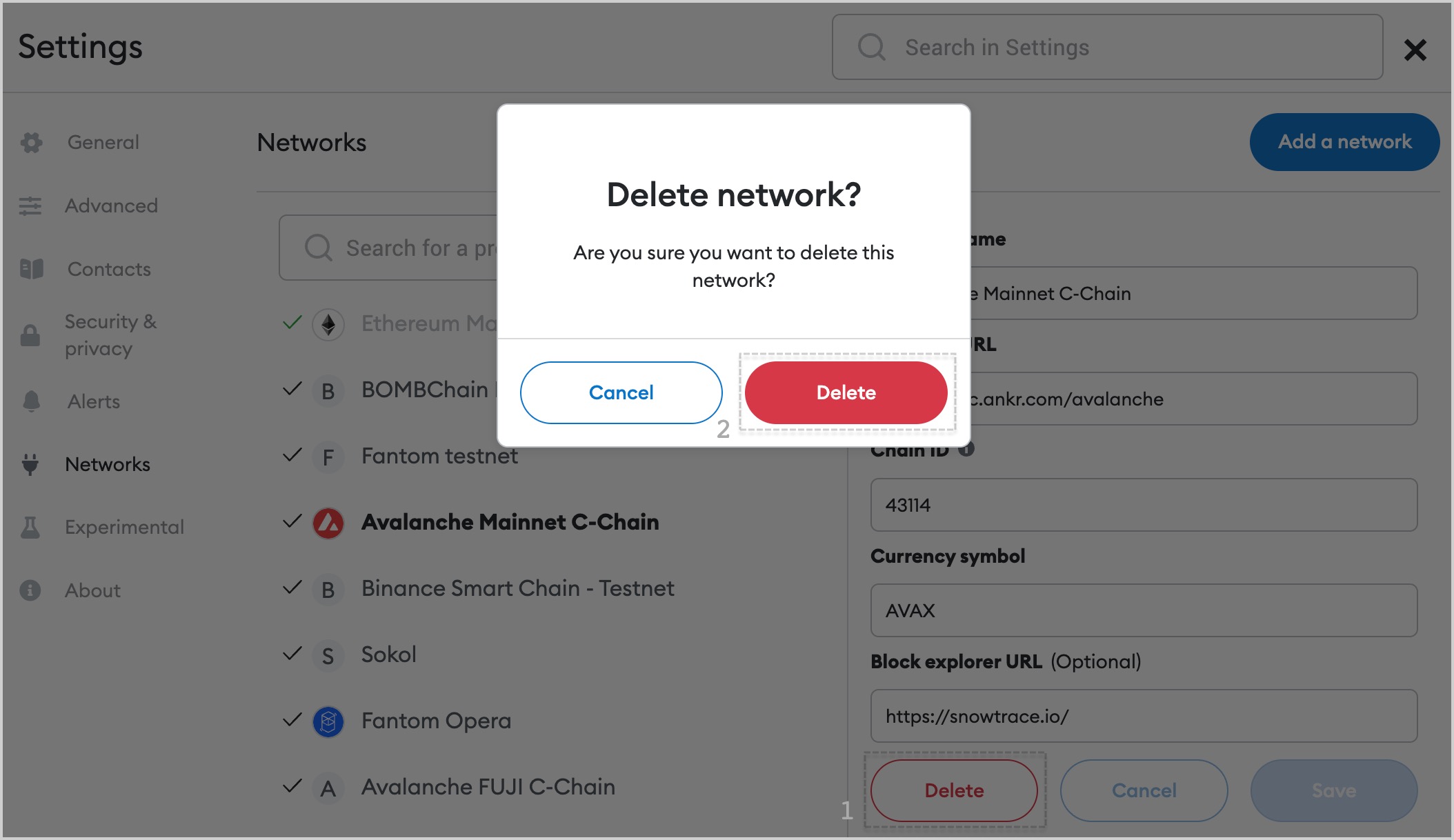
Readd a network
- Visit Ankr Staking (opens in a new tab) and click Stake in a staking box of your choice.
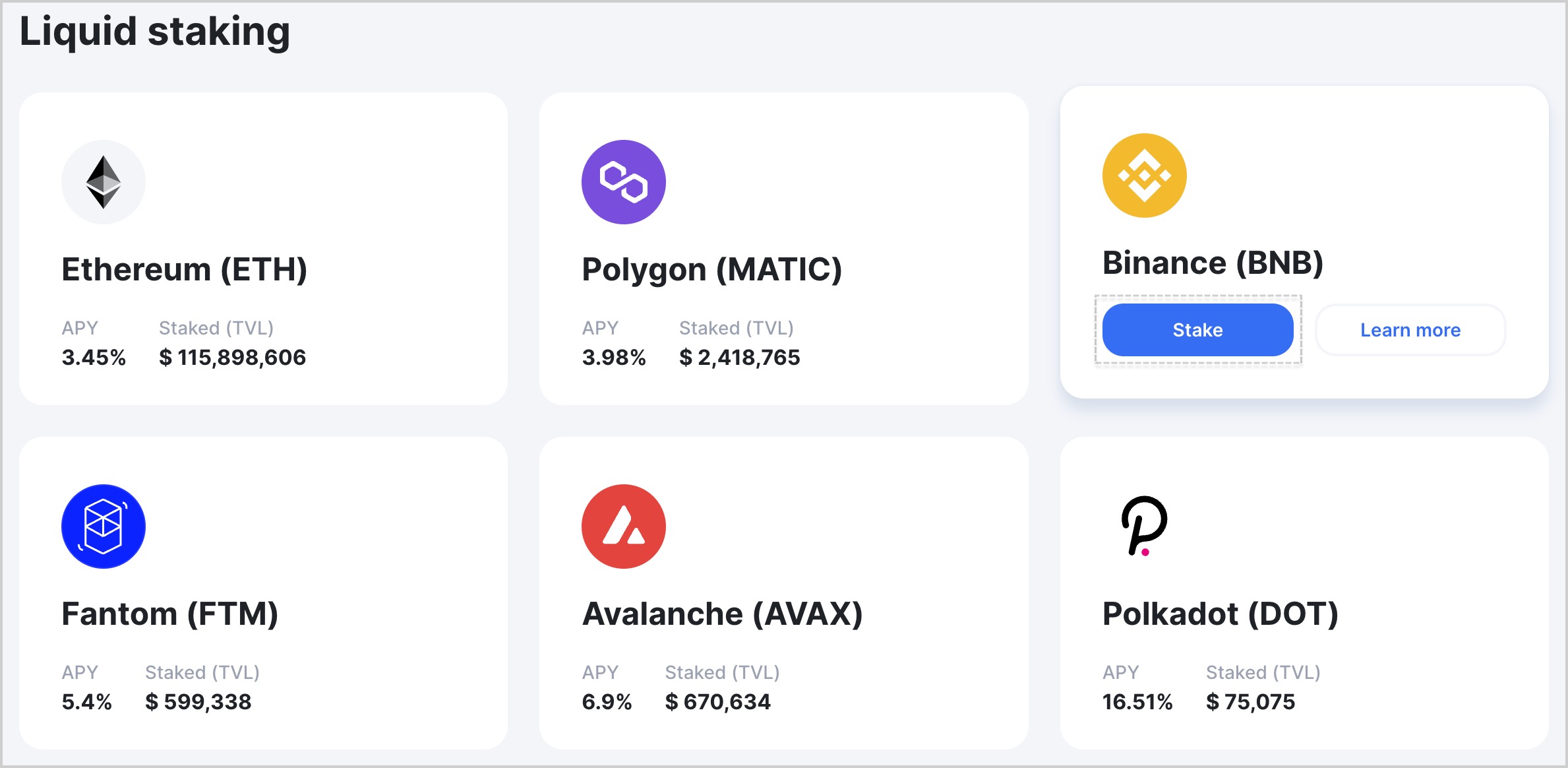
- Click Switch network.
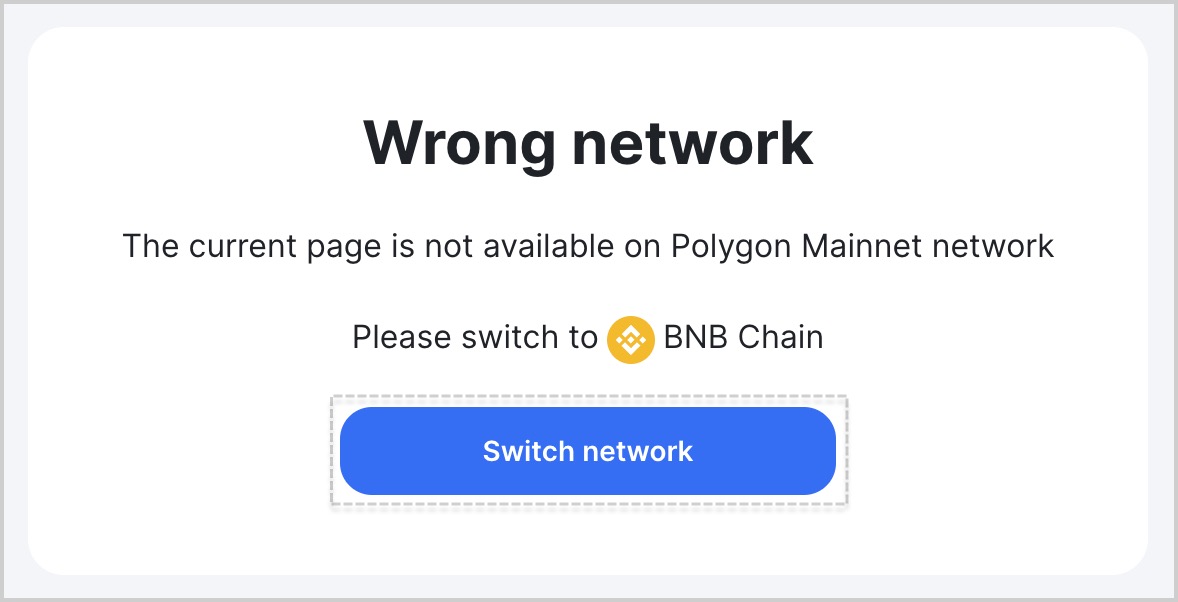
- Click Approve to add a new network profile. Then click Switch network.
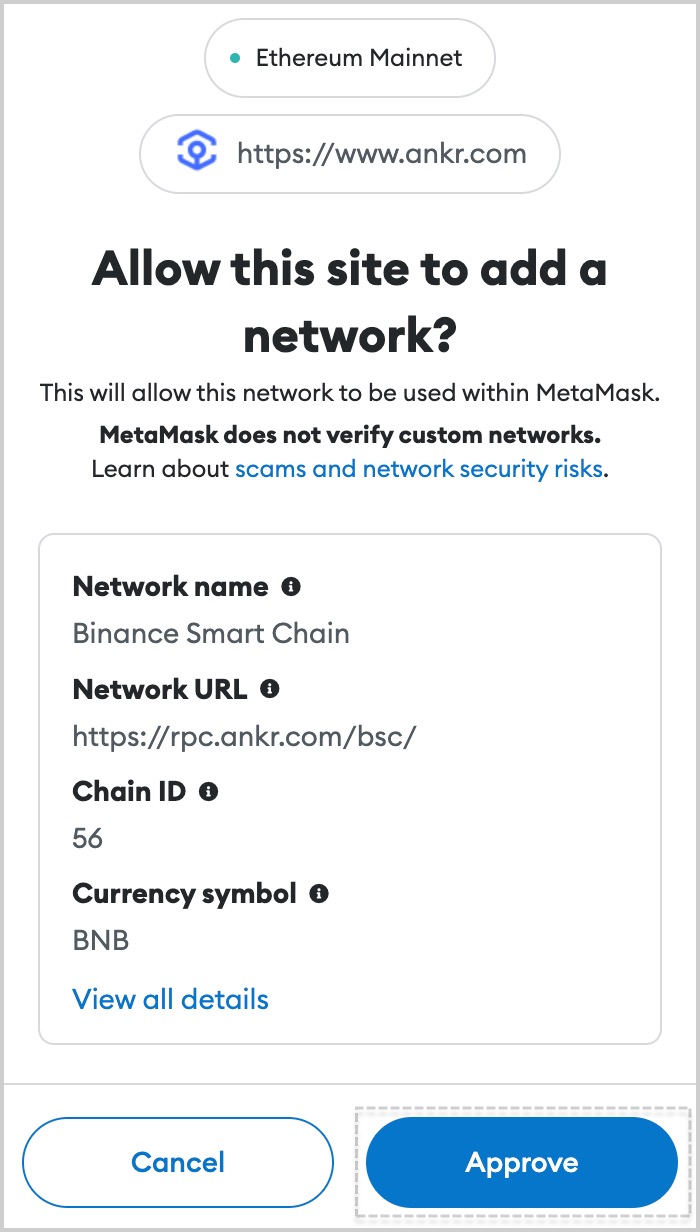
Repeat this action for every Ankr Staking-related network you deleted.